
Hhaving accurate and up-to-date information for your business on Google Maps is essential for attracting new customers and maintaining your online presence.
One of the easiest ways to manage your business information on Google Maps is by using Google My Business, a free and easy-to-use tool provided by Google.
This free tool allows business owners and organizations to manage their online presence in Google Search and Maps, which includes verifying and editing essential information like your address, service area, hours, and website.
In this guide, I will walk you through the steps on how to change your business address and information on Google Maps using Google My Business.
Whether you are moving to a new location or just need to update your business details, this guide will help you ensure that your business information is accurate and up-to-date on one of the most widely-used mapping platforms in the world.
So don’t wait, let’s get started and make sure your customers can find your business on Google Maps in no time!
How to change your business address on Google Maps
To update your business address on Google Maps, simply ensure that you have a Google My Business account and that the business you want to update is attached to your account.
1. Sign in to Google My Business on a desktop web browser.

Step 2: Click on “Edit Profile” Option which opens a popup of Business Information
– Click on the pencil icon for each business attribute to update your business category, set special hours, Service area, Website, Phone Number and more.
Step 3: Now click on Location and after that click on pencil icon on right side of Business Location

Step4: Type in any updates to your business Location, keeping in mind Google’s address guidelines so that it accurately displays on Maps.
Enter Your complete official address of your profile, including any relevant information such as Street number, floor number number or building number. And avoid adding details like nearby landmarks unless necessary.
If your address doesn’t have a street number or the Google is unable to locate it, don’t worry! You can always manually place a pin on the map to indicate your business location.
Step 5: If Google is unable to find your address or if it is showing wrong location, you’ll see a “Adjust” button over the map to the right of the address field. Click it.

Step 6: Zoom in and and out, find your exact location and the drop the pin over there.
Step 7: After making the required changes click on the Done and then hit on the Save button.
It usually takes around 10 minutes to review and update your business location.

You are done updating your Business Location.
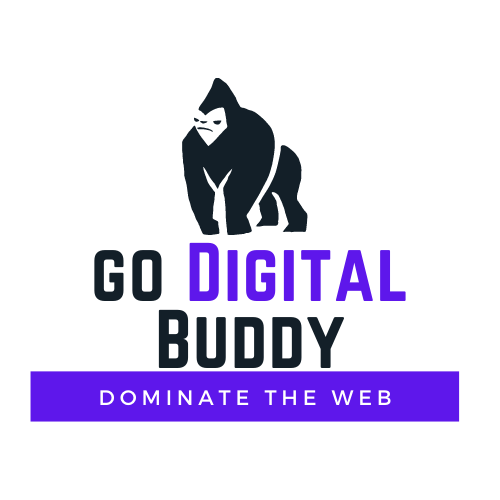
Recent Comments